Guidance for workers who do office-type work in their home, or an equivalent location, rather than at a business premises.
Download:
Introduction
It is now more common for people to work from home part- or full-time. In this guidance, ‘working from home’ refers to office-type work conducted by a worker at their home, or another location, rather than at a business premises.
The practical tips in this guide will be useful for any worker who uses computers to perform tasks while at home.
Working from home can support positive wellbeing but it can also introduce health risks. You can manage the risks of working from home by setting up a healthy workstation and making sure that you work in a suitable environment. You should also consider:
- the social and psychological factors of working from home,
- how your work is organised, and
- factors that are specific to you, such as physical limitations or anxiety.
Making sure that you have a healthy and safe place to work at and addressing the factors above will help you stay healthy while you are working from home. You should work with your business to make sure that you are healthy and safe when you work from home.
This guide provides practical tips on:
- how to set up home workstations to minimise your physical health risks, and
- how businesses can support your physical health when you are working from home.
To learn more about social and psychological factors of working from home, see our guide Staying mentally healthy when working from home
What does the law say?
Many businesses now offer flexible working arrangements that include working from home. This is a positive step towards supporting workers’ wellbeing. However, there are risks associated with working from home.
Under the Health and Safety at Work Act 2015 (HSWA), businesses must ensure, so far as is reasonably practicable, the health and safety of their workers. This includes workers who work from home.
As a worker, you also have responsibilities under HSWA. For example, you must cooperate with any reasonable health and safety policies and comply with reasonable instructions provided by your business.
Good communication between you and your employer is key to a healthy working from home arrangement. Businesses must engage with workers and their representatives to:
- identify hazards and assess health risks
- come up with plans to eliminate or minimise these hazards and health risks.
Businesses also should work with you to make sure they support your physical and mental health when you work from home.
Managing health risks when working from home
When you work from the office, your business provides you with a workstation, equipment, and suitable environment. However, when you work from home you need to set up your own workstation and environment.
Workstations that do not suit your body or your work tasks may cause fatigue, discomfort, or pain.
Continuous use of an uncomfortable workstation can lead to conditions, including:
- muscle strain
- neck pain
- back pain
- hand/arm pain.
These disorders can impair productivity and impact your life outside of work.
A well set up workstation that supports a variety of relaxed working positions is a great starting point to manage health risks.
We are different shapes and sizes and work in different ways, so there is no single workstation set up that would suit everyone. You need to set up your workstation to suit you.
Even with a great workstation set up, our bodies will still become tired if we sit or stand in the same position for a long time. Take regular breaks and remember, the best position is the next position.
If you feel sore or achy, make some changes to where or how you are working, or how long you are working for.
What to look out for
It is important to notice the signs of physical problems early and do something about them. Take note of:
- dull aches
- discomfort during or after work
- pain that makes work or home activities difficult
- numbness, burning sensations, or pins and needles
- sleep disturbance, especially if you are kept awake by discomfort or numbness
- muscle weakness
- stiff joints
- swelling
- headaches
- pain that lasts for more than 24 hours or keeps coming back.
Making changes when you first notice these symptoms will lower the chances of more serious (severe or long-lasting) problems.
The more changes and improvements you put in place, the less likely you are to have health problems.
Work with your business to manage health risks
It is important that you and your business work together to identify, assess, and eliminate (or minimise) risks to your health when you are working from home.
Your manager should discuss your home workstation and environment with you before you both agree on an arrangement that involves you working from home.
This is to make sure that suitable risk control measures, such as adjustable equipment and a dedicated space to work, are in place.
If you are unable to set up a healthy workstation at home, you should consider working from the office instead.
Your business should apply similar furniture and equipment standards to a home workstation as they would in an office.
Different businesses have different ways of managing the risks of working from home. These could include:
- giving advice and guidance on how to set up a healthy home workstation, and monitor for and recognise symptoms of work-related health problems
- giving financial support for home workstation furniture and accessories, or providing them
- offering a home workstation assessment with an in-house expert or an external consultant. The assessment should consider work tasks and methods, the amount of time spent at the computer, the space around the workstation, and other restrictions
- monitoring workers’ health and wellbeing to make sure that the risk control measures are effective
- using procedures to identify and control risks, and reporting work-related discomfort or incidents.
Equipment for a home workstation
- Adjustable chair with back support.
- External mouse and keyboard with your laptop (using a touchpad and the small keyboard on devices may strain your wrists).
- External screen and/or a raised laptop stand (using the laptop screen may strain your neck).
Set up your home workstation
Where to start
Choose a safe and comfortable place to set up your workstation.
- Make sure that the floor and walkways around your workstation are free from trip hazards such as cords or wires. Take extra care on steps and slippery surfaces.
- Make sure that your electrical equipment, including cords and multiplugs, is in good condition.
- Install and regularly check smoke detectors.
- Practice personal safety. Be mindful of your surroundings and lock your doors.
How to set up your workstation
A good workstation is essential to your health and wellbeing when you are working from home.
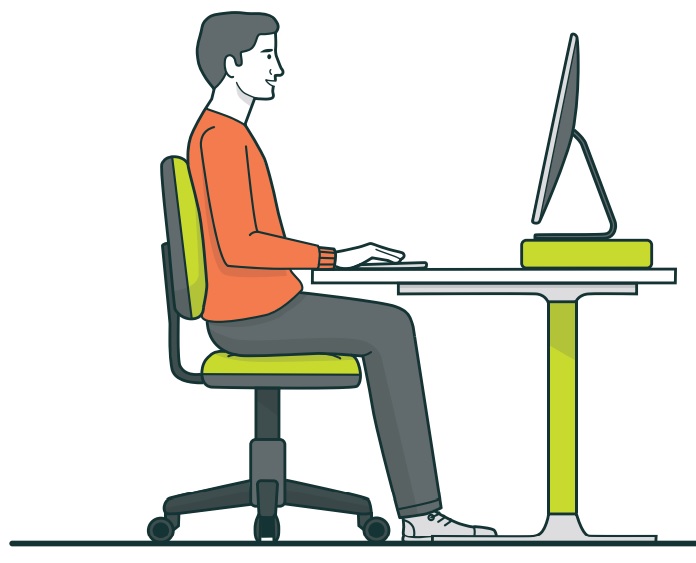
Chair
- Start with your feet flat on the floor.
- Adjust the chair height so your thighs are horizontal.
- Adjust the backrest angle and height for comfort.
- Relax into the backrest and let it support you.
- If the chair allows, adjust the seat tilt so your knees are slightly lower than your hips.
Desk
- Your desk should be at a height that allows your shoulders to be relaxed, elbows to hang from your shoulders, and your forearms to be horizontal.
- Supporting your feet can stop slumped postures and can ease a sore back.
Screen
- Position your screen about an arm’s length away from you.
- The top of the screen should be about the same height as your eyes.
Mouse and keyboard
- Position your keyboard and mouse so you do not stretch your arms to reach them. When positioning your keyboard, place it so the space bar is about 10cm from the front edge of the desk.
- Align the ‘B’ on your keyboard to your belly button.
- Leave your keyboard flat on the desktop – putting your keyboard on an angle increases wrist strain.
- Make sure your shoulders are relaxed and your elbows are bent when you are typing and using the mouse.
More tips to keep you healthy
Make your equipment work for you
- If your chair does not have lumbar (lower back) support, try placing a small cushion, rolled sweatshirt, or rolled up towel behind you.
- If you are right-handed, try using the mouse with your left hand so you don’t have to stretch your arm to use it. To make it easier, switch your primary button, so you click with your index finger.
- If your desk is too low, you can use a monitor arm, laptop stand, books, or a box to make sure that your screen is at a comfortable height.
- If your desk is too tall but you can’t adjust it, start by adjusting your chair to make sure that your arms and shoulders are relaxed. If your feet do not reach the ground in this position, you can use a footrest, a cushion, a box, or even a book to rest your feet.
Take breaks often
- Take all your breaks away from your workstation and screens. Stand up and walk if you have been sitting.
- Take a 5-minute break every hour that you are continuously using your mouse and keyboard. You can do different work tasks or just move and stretch.
- Make micropauses a part of your work pattern. Every 3–5 minutes, take your fingers off the keyboard and mouse, and relax your wrists and shoulders. Using a padded wrist support in front of your keyboard or mouse can encourage you to take micropauses while you work.
Micropauses are brief pauses that you build into the natural rhythm of your work. They need to last just
3–10 seconds to refresh busy muscles.
Take care of your eyes
- Avoid working with sunlight directly on your screen, a window reflection on your screen, or a bright window right behind it. Use blinds to control light and position your screen to avoid sunlight and reflection.
- Adjust your screen brightness depending on your environment. If you are working in a brightly lit room, increase your screen brightness.
- Blink and rest your eyes. For every 20 minutes that you focus on the screen, look away for 20 seconds at something in the distance.
Change positions and move around
- Change your working position at least once an hour. Your body is made to move, and you will get sore if you hold a position for a long time. Try reading from a lounge chair, walking around during phone calls, or standing for virtual meetings.
- If possible, switch between standing and sitting positions. Avoid standing for more than 45 minutes at a time.
- Your arm position should be similar whether you are sitting or standing. Adjust the height of your desk so that your shoulders are relaxed, and your elbows are at the same height as your wrists when you are typing or using the mouse.
- If you do not have a standing desk, you can use an adjustable ironing board or a box on top of a table. Place your monitor so that the top of it is at the same level as your eyes. You can use a monitor stand, books, or a box to reach the desired height.
- Remember to stretch your neck, torso/back, and arms to prevent pain. Do more targeted stretches if you feel uncomfortable.
Keep in mind that stress and anxiety can make you tense more. For more information about ways to manage
work-related stress, see our guidance Work-related stress
Even with good workstation set-up you might still experience fatigue, discomfort, pain, or stress.
Report aches and pains to your manager early. Make changes to improve your setup and how you work.
See a health professional if symptoms do not resolve. You can see:
- an occupational health physiotherapist
- osteopath
- chiropractor
- general practitioner
- an ergonomist/human factors professional, or
- a vocational occupational therapist.
For more information on how to prevent discomfort and pain related to your posture, see our quick guide Work-related musculoskeletal disorders and risk factors
Other factors that affect your health
Your wellbeing can be affected by different factors.
A good workstation is an important aspect of a safe and healthy home workplace.
However, you should also consider:
- the environment you work in
- the social and psychological factors of working from home
- how your work is organised, including the tasks you perform and the structure of your team
- factors that are specific to you, such as physical limitations or anxiety.
Environment you work in
Temperature and humidity
Observe the temperature in your work area:
- When it is too cold, you may feel more distracted and lose some movement in your hands and fingers.
- When you are too warm, you can be uncomfortable and tire more quickly.
Humidity can affect how you feel too. For example, when humidity levels are too high, you may become fatigued faster and may need to drink more water/fluids to avoid dehydration.
Comfortable temperature and humidity will vary from person to person, so assess your needs and adjust as needed.
For more information, see our guidance Managing thermal comfort at work
Air quality
It is important to think about air quality because we are likely to spend most of our time indoors.
Consider:
- letting fresh air in
- cleaning regularly to avoid dust build up.
You can also use appliances, such as air purifiers, to improve air quality.
Lighting
Working in dark environments puts unnecessary strain on your eyes.
Try adding a lamp to your desk to increase light levels. Illuminate the work area and documents, not the screen of your computer.
Keep in mind that as we age, we may require more light at our workstations.
Noise
Aim to have background noise as low as possible. General noise can make focusing more difficult and become a source of stress. Excessive, repetitive, or loud noise can lead to health issues.
Set up your workstation at a location that limits your exposure to noise and distractions.
Other factors
For more information about social and psychological factors, factors related to how your work is organised, and factors that are specific to you, see our guidance Staying mentally healthy when working from home
For more information
Quick guide - Staying mentally healthy when working from home
Guidelines for using computers - Safely using computers at work
Quick guide - Work-related musculoskeletal disorders and risk factors
Other guidance - Mobile Working Risk Management System(external link)
Last updated